Virginia Alternative Assessment Resource Collection
Submission Instructions
Please read this entire document before submitting your first alternative assessment resource. Thanks in advance for your time and effort.
How the Process Works
There are actually two steps to the alternative assessment collection and distribution. The first is designed to collect the resource and descriptive information (i.e. metadata) we'll need when we distribute the resource.
The second is the actual statewide distribution of the resource which will be done through eMediaVA, the Virginia Department of Education supported digital content distribution system that’s available free-of-charge to all Virginia educators (public, private and home).
All you have to do is complete step one and we'll take it from there. And to make step one as simple as possible, we've developed an easy-to-use web form for you to complete. The information you provide in the form will help us help other teachers find your resource quickly and easily. Once you’ve completed the form, attached the resource, and submitted them, we'll "ingest" them into eMediaVA for statewide distribution.
Submitting Your Resource(s)
Simply complete as much of the web form as possible, attach your resource file(s) and click "submit." If you have more than one resource to submit, please complete separate forms for each. Here's the information we're looking for in each item on the form:
Your Name — We just need your first and last name in case we need to contact you with any questions.
Your School Division — This is a "drop down" list of the Virginia public school divisions. Simply click on it, find your school division and click on it. If you are not associated with a public school, click on "Other Organization" and type in the name of your organization in the "Other Organization" box that will appear below the "Your School Division" box.
Your Email — We just need this in case we need to contact you with questions.
Name(s) of Resource Creator(s) — This could be just you, a student or a whole team of people. Please type in everyone's name. We just want to give credit where credit is due.
Resource Title — Please give us a title for your resource. Something short and descriptive is good.
Resource Keyword(s) — To help others find your resource, please provide as many keywords as you’d like that describe it. Please separate the words or phrases with a comma.
Short Description of the Resource — Please type in a one or two line description of the alternative assessment you’re submitting.
Long Description of the Resource — Please type in more information regarding the alternative assessment and please do not include the same verbiage you used in the short description.
SOL Courses and CTE Courses tabs — Please click on the appropriate tab for the resource you’re submitting.
Grades (Only on SOL Courses tab.) — Please use the slider to select the lowest grade and highest grade for which the assessment is appropriate.
SOL (Only on SOL Courses tab. Please choose all that apply.) — Simply click on the appropriate subject, then the appropriate grade, and then select ALL the appropriate SOL by checking each box. Please note that every SOL you select will appear in the “Selected SOL” box so you can see exactly what you are submitting. If your assessment applies to more than one grade or subject, simply click on the “Show all” button until you get back to the appropriate grade or subject and follow the instructions above until you’ve added ALL of the subjects, grades and specific SOL to which the resource applies. Please note that you can add CTE Course information as well if your assessment applies to both an SOL and a CTE course.
Career Clusters and Course Codes (Only on CTE Courses tab. Please choose all that apply.) — Simply click on the appropriate Career Cluster(s) and then select all of the appropriate Course Codes by checking each box. Please note that every Career Cluster and Course Code you select will appear in the "Selected Career Cluster and Course Code" box so you can see exactly what you are submitting.
Description of the Resource File(s) You’re Sending Us (i.e., video, Word Doc, PDF, PowerPoint, etc.) — You don't have to go into much detail here. We just want to know what resource file(s) you're sending, just to make sure we've received everything.
Attach Resource File(s) — You may have more than one component (aka file) to your resource, such as a description of the assessment with a suggested rubric in a word processed document and a separate photo of a student creation. You should upload all components at the same time so that we know they are all part of the same resource. Simply click on the "Browse" button and you will be presented with a dialog box that lets you browse your computer for the pertinent file. Select the file to send and click "OK". Repeat this step for each file you want to upload that's part of the resource you’re submitting. You may upload up to 6 files and each one may be a maximum of 25MB. When you're done, all of the files will be attached to the form you've just completed.
Submit Resources — Once you’ve completed the form and attached your files, simply click on the submit button to send everything to us.
It's very important that you only provide resources that you have created. DO NOT use any copyrighted material from another source. By submitting each resource, you acknowledge that you have not used any copyrighted material and that you grant the Creative Commons License Attribution-NonCommercial-ShareAlike (CC BY-NC-SA) to your work. Please see http://creativecommons.org/licenses/ for a complete explanation, but basically you agree to allow others to use and adapt your work as long as it is for non-commercial purposes.
Your creativity, expertise and assistance is greatly appreciated! Thank you! If you have further questions, please contact Jean Weller at the Virginia Department of Education, jean.weller@doe.virginia.gov.